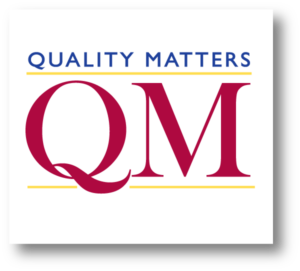Athens Technical College’s Online Learning courses include Blended (BL), Online Synchronous (OS), Online Asynchronous (OA), and eCampus (ECP) courses. With these options, students take an active role in their learning to ensure a successful experience.
Online Learning Resources
Online learning courses at ATC are:
NC-SARA helps raise the bar on student consumer protections, requiring all SARA-participating institutions and member states to adhere to a set of common standards designed to enhance quality and strengthen oversight of distance learning programs.
Quality Matters course design standards directly support engagement, learner support, transparency, and accessibility, to help students achieve success and meaningful learning experiences.
Online Learning Requirements
All students must complete a Blackboard Orientation before meeting with an advisor and registering for classes.
Online learning courses use the internet for course delivery. Visit the Technology Requirements section below for more information regarding software and hardware requirements.
Students can register for online learning courses through BannerWeb . College advisors can help answer questions about course registration.
Technology Requirements
All courses taught at Athens Technical College use Blackboard as our digital Learning Management System (LMS). Depending on the course type, some classes will utilize Blackboard more than others will. Instructors of all courses post grades in Blackboard, regardless of class type. The types of classes offered are On Campus (OC), Blended (BL), Online Synchronous (OS), and Online Asynchronous (OA), and eCampus (ECP).
Students who take blended, online, and eCampus courses must have consistent access to a computer and reliable internet access. There are specific computer software, Internet browser, and hardware requirements associated with online learning at Athens Technical College.
- Online Learners must have daily access to a computer.
- The computer’s operating system must be supported by the manufacturer and all security updates installed.
- Reliable access to the internet
- Google Chrome or Firefox internet browser (Do not use AOL’s web browser to access online courses)
- Microsoft Office applications (available to all students through Office 365)
- Some courses require specific software that is not required by all courses. You are responsible for obtaining and installing any supplemental software required for your course. Contact your instructor for specific requirements.
- Some courses use books that require an Access Key. This Access Key is ONLY available with new books. It is your responsibility to check with the instructor of your online course to determine if the course requires an Access Key. Please do this before you purchase books.
Students planning to travel outside the USA during the semester should notify their instructors as soon as possible. The installation and use of a Virtual Private Network (VPN) capable of assigning a U.S.-based IP address is required to access Blackboard while outside the USA. Also, emails originating from another country may not be received by college employees, unless sent using a VPN. The installation, setup, and any costs associated with the VPN are the responsibility of the student.
Proctored Event Policy All online and eCampus courses are required to have at least one proctored activity during the semester. Proctored activities are required learning events for which the student must appear in person and present photo ID, such as a driver’s license or College issued ID, to complete the activity as directed by the instructor. Some instructors may require students to download and use Respondus LockDown Browser to complete the proctored assignment. There is no cost to the student for using Respondus LockDown Browser. In special circumstances, students may complete the proctored activity at an alternate site with the approval of the instructor and/or division dean. Third-party proctors may charge a fee and are the responsibility of the student. For more information, please review our Distance Education Proctor Policy.
If you have any questions regarding Online Learning, please submit a Support Request .
Technical Support
Students planning to travel outside the USA during the semester should notify their instructors as soon as possible. The installation and use of a Virtual Private Network (VPN) capable of assigning a U.S.-based IP address is required to access Blackboard while outside the USA. Also, emails originating from another country may not be received by college employees, unless sent using a VPN. The installation, setup, and any costs associated with the VPN are the responsibility of the student.
If you are experiencing technical difficulties with the learning management system (Blackboard), for your course(s), please follow the three steps below:
Tips for Communicating Online
The following tips for online communication apply to e-mail messages and to discussion forum posting. Remember, you must use your @student.athenstech.edu email address.